Jetty Server Monitoring
Jetty is an open source java web server used for machine to machine communication.
The AppPerfect Java/j2EE Monitor for Jetty monitors attributes like Heap, Sockets, EJBs, JSP/Servlets, JDBC connection, JMS and JTA. AppPerfect offers Jetty Server Monitoring solution in the form of AppPerfect Agentless Monitor. AppPerfect's Jetty Server Monitoring is the ideal solution to monitor your Jetty server's parameters. Jetty Server Monitoring with AppPerfect is extremely lightweight and adds negligible overhead to target system while monitoring.
This tutorial provides a brief introduction on monitoring Jetty using AgentlessMonitor. This tutorial assumes that you have successfully installed AgentlessMonitor and Jetty Server.
Configuring Agentless Monitor to monitor the Jetty Server
Following steps will explain how you can configure AppPerfect for Java Monitoring :
- Once you are logged into the Monitor Server you can see the Web-UI from which you can access all the features of the Monitor Server. Click the Monitors link from the top navigation bar. This will take you to Monitors tab. Click on Add button to Add a New Java/J2EE Server Monitor.
- Next Step is to define the Jetty Monitor. Provide the IP Address or Host Name of the target java server which needs to be monitored.
- Select the Java/J2EE Servers Monitor Type from the drop down. AppPerfect can monitor Tomcat, Oracle, Jetty, WebLogic, Websphere application servers for performance and robustness. Select Jetty v6.x to v9.x Monitor to monitor Jetty. AppPerfect uses management services provided by application servers to fetch monitoring data. For enabling monitoring services on application server refer to Java/J2EE Monitor chapter.
- Specify a meaningful identifier for the monitor which will help identify the monitor in future.
- Specify the Data Fetch Interval which represents the time interval for which application should wait before fetching the monitoring data from the device. Monitoring Data will be fetched after every specified fetch interval. The smaller the time interval, the more granular the data. However, smaller time intervals also result in a much larger data set.
- You can specify if the monitor should be Active as soon as its added or should it be in suspended state.
- Next Option is to provide application server specific configuration settings. Provide the user credentials and JMX service port configured while configuring application server for monitoring. Once you are done providing the application server settings, click on Validate Connection button to confirm that Jetty Server is accessible.
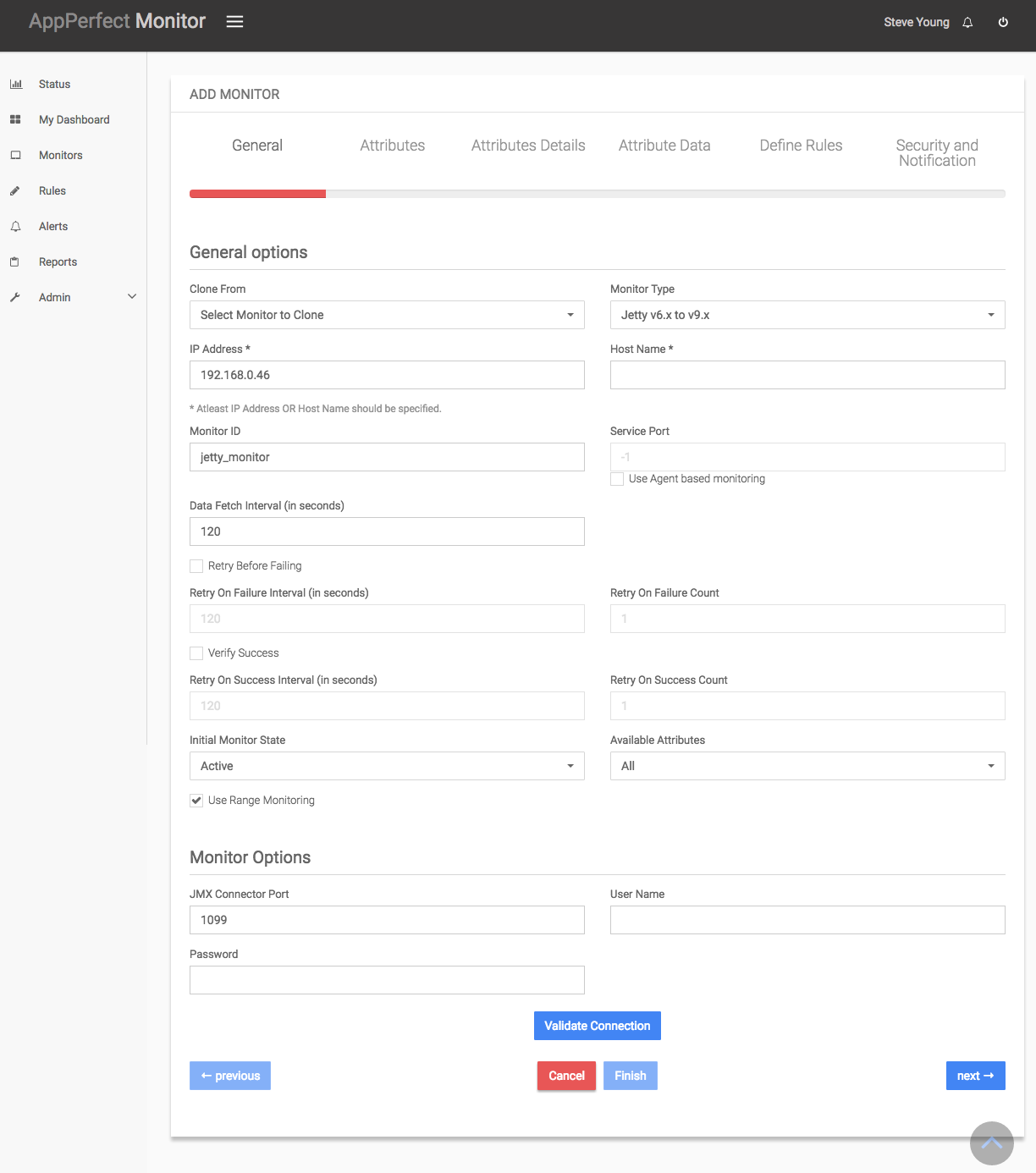
- Next Step is to Select the Attributes to monitor. Jetty Monitoring allows you to monitor crucial parameters such as JSP Load Time, JSP Processing Time, Servlet Load Time, Servlet Processing time, Heap Memory used, Number of requests, Threads information, Memory consumption, Connections information, Transaction Rate, Execution time etc. Select the parameters you need to monitor from the list of attributes shown. For details on supported attributes refer to Java/J2EE Monitor chapter.

- Next step shows the Attribute details of all the selected attributes in the previous step. You can customize the display labels for each of the attributes here. You can change the label for time from milliseconds to microseconds.

- Next step shows the Attribute Data conversion where you can convert the attribute value to required unit. You can configure the operation which should be performed on the attribute value to create the final output value. For example by default the JSP Load Time is in milliseconds. In case you need to convert the values to micro seconds, you can set an operator to convert the value from milli seconds to micro seconds. In this case it will be a Multiply operation by 1000.

- Next step shows the Defining Rules view. This view will provide a list of all numeric attributes. You can select the attributes for which you want to add a rule. A rule is defined as a conditional or threshold value which when exceeds, a notification would be sent. In a typical workflow the monitors extract data from the monitored device and send it to the rules engine. The rules engine evaluates the data to ensure no rule is violated and then sends it to the view manager. However, if a rule is violated, a message is immediately sent to the notification server to alert the user about the rule violation.Rules can be defined at a later stage as well. For details on how you can add/edit rules for the monitor, please see the Rules chapter.
- Next step shows the Security & Notification settings. When a rule is violated a notification is sent out to all the concerned users that a particular event has occurred and needs to be dealt with. This process is called notification. AppPerfect provides five modes of notification. They are Email notification, SMS notification, Custom notification, Log notification, Database notification, SNMP Trap notification. For details on each of the supported notification , please see the Notification chapter. In this view you can configure the type of notification which should be sent on Rule violation, Users/Groups to whom notification should be sent and also the subject and details on the notification message.
- Click on finish button. We are done adding the monitor for Jetty Monitoring. Once Jetty Monitor is added, you will get a message Jetty Monitor added successfully. Now go to Status. Expand the data for IP provided in IP Address while creating the monitor. Expand Jetty monitor. Click on + icon against the charts that you want to monitor in your Dashboard.
