Java Thread Profiling
This tutorial provides instructions on how to use AppPerfect Java Profilerproduct for detecting monitor contention and possible race conditions in a java application. This tutorial assumes you have successfully downloaded and installed AppPerfect Profiler on your machine with the default options.
This document is divided into following sections
Within each section, multiple exercises are listed. All exercises assume you have installed the product in C:\AppPerfect\Profiler folder and will be referred as Profiler_HOME henceforth in tutorial. If you have installed the product in some other folder, modify the instructions below appropriately.
For this tutorial, create a java file called 'MonitorContention.java' copy-pasting the
code shown below and compile it.
import java.io.*;
public class MonitorContention
{
private static final int queue_size = 1000;
private Object[] queue = new Object[ queue_size ];
private int head = 0;
private int tail = 0;
public synchronized void enqueue( Object item )
{
head %= queue_size;
queue[++(head)]= item;
this.notify(); // The "this" is there only to
} // improve readability.
public synchronized Object dequeue( )
{
try
{
if( head == tail ) // <=== This is a bug
{
long startTime = System.currentTimeMillis();
System.out.println("waiting...");
this.wait();
System.out.println("waiting... time=" + (System.currentTimeMillis() - startTime)/1000);
}
}
catch( InterruptedException e )
{
// If we get here, we were not actually notified.
// returning null does not indicate that the
// queue is empty, only that the waiting was
// abandoned.
return null;
}
tail %= queue_size;
return queue[++(tail) ];
}
public static void main(String[] args) throws Exception
{
MonitorContention contention = new MonitorContention();
InputStreamReader console = new InputStreamReader(System.in);
Thread.sleep(2000);
createMonitorContentionThread(contention, 8).start();
createMonitorContentionThread(contention, 12).start();
Thread.sleep(5000);
System.out.println("Release ONE");
createReleaseThread(contention, 2).start();
Thread.sleep(9000);
System.out.println("Release TWO");
createReleaseThread(contention, 2 + 8 + 12).start();
System.out.print("Press any key to continue...");
console.read();
console.read();
}
static int count = 0;
public static Thread createMonitorContentionThread(final MonitorContention contention, final int enqueCount)
{
final int th_id = count++;
return new Thread(new Runnable()
{
public void run()
{
try
{
for(int i = 0; i < 2 + (enqueCount/2); ++i)
{
contention.enqueue(new Object());
}
System.out.println("Waiting for 5 sec. [" + th_id + "]");
for(int i = 0; i < enqueCount; ++i)
{
contention.dequeue();
System.out.println("Waiting for 0.1 sec. [" + th_id + "]");
Thread.sleep(100);
}
}
catch(Exception ex)
{
ex.printStackTrace();
}
}
});
}
public static Thread createReleaseThread(final MonitorContention contention, final int dequeCount)
{
final int th_id = count++;
return new Thread(new Runnable()
{
public void run()
{
try
{
for(int i = 0; i < dequeCount; ++i)
{
contention.enqueue(new Object());
}
}
catch(Exception ex)
{
ex.printStackTrace();
}
}
});
}
}
Creating Project
Exercise 1: Launch AppPerfect Java Profiler
- Click on Start -> Programs ->AppPerfect Profiler x.x.x -> AppPerfect Java Profiler
- On launching AppPerfect Java Profiler a Welcome page will be displayed. Go through the brief description
given for product.
NB: Welcome page is displayed only when Profiler x.x.x is launched and last time no project was opened.
Exercise 2: Creating a Project
- Launch the Project Wizard by clicking File ->New... menu option. The New Project wizard will be launched.
- Go through the instruction provided on top of the General tab.
- Keep the default project name and location for the purpose of this exercise. We don't have to provide "Notification" settings or "Target Application Machine" settings for this exercise. Click on the Next button.
- In the Import tab do nothing. Click the Next button.
- In the Source tab provide the location of source file "RaceCondition.java". Click the Next button.
- Use the default JDK which is bundled with AppPerfect Java Profiler and click on the Next button.
- In the "Environment" tab provide the location of "
RaceCondition.class" file. - Click on "Verify Classpath" button to validate the classpath.
- Classpath validation dialog will be launched and the classpath will be verified. A message saying that the classpath specified is correct should be displayed. Click on the "OK" button. Click on the Next button.
- In the "Target" tab select Target Application type as "Local/Desktop Application".
- For working folder provide the path to the folder containing the the "
RaceCondition.class" file. - Specify the Main Class as "RaceCondition".
- Select the "Launch target application automatically" checkbox. Click on the Finish button.
- A confirmation message saying that the project is saved will be displayed. Click on the OK button.
AppPerfect Java Profiler
NB: Please follow the steps provided in the "Creating Project" section to first create a Project, then proceed further.
Exercise 1: Define a Java Profiler project
- Once the Project is successfully created another dialog - Define Project Properties dialog - will be displayed.
- Read the instructions at top of each tab.
- Go through the descriptions for Profiling Types. Keep the default Development Mode Profiling and select Profiling Options tab.
- Study the descriptions of the three profiling options. You can configure Filters using Configure Filters option. Use default values.
- Study the descriptions of Instrumentation Options. Use the default: Dynamic Instrumentation enabled.
- Click through all the menu items to familiarize yourself with the available features and how to access them.
- Click on Tools ->Options... menu item. Click on the "Browsers, JDKs & DBs" node and ensure that the JDK path has been set correctly. This is the path provided for JDK during installation of AppPerfect Java Profiler. You may modify the path or add new JDK through this dialog box. It is critical that a correct version of JDK is available for AppPerfect Java Profiler to perform correctly.
- Click Help -> Table of Contents menu item to see AppPerfect Java Profiler product documentation.
Exercise 2: Start Profiling
- To start profiling click on Project -> Run from the menubar.
- A progress message will be shown while target application is launched.
- Observe the dynamic updation of data in the default Project Summary view. You can see various profiling metrics such as heap memory usage, object instance count and Thread count.
- From the Navigational Tree select Monitors node.
- On the right hand side, in the monitors tab you will see that there are 3 wait
counts on the particular monitor and that the wait duration is inecreasing.

- Double click on row having Monitor ID 1; in the Details tab, and you will see that
Thread-0 and Thread-1 waited on the same monitor at the same time for the same amount of
duration. This is a sign of a possible race condition. Also you will see that
Thread-1 again waits for a longer duration this time indicating a high monitor contention.
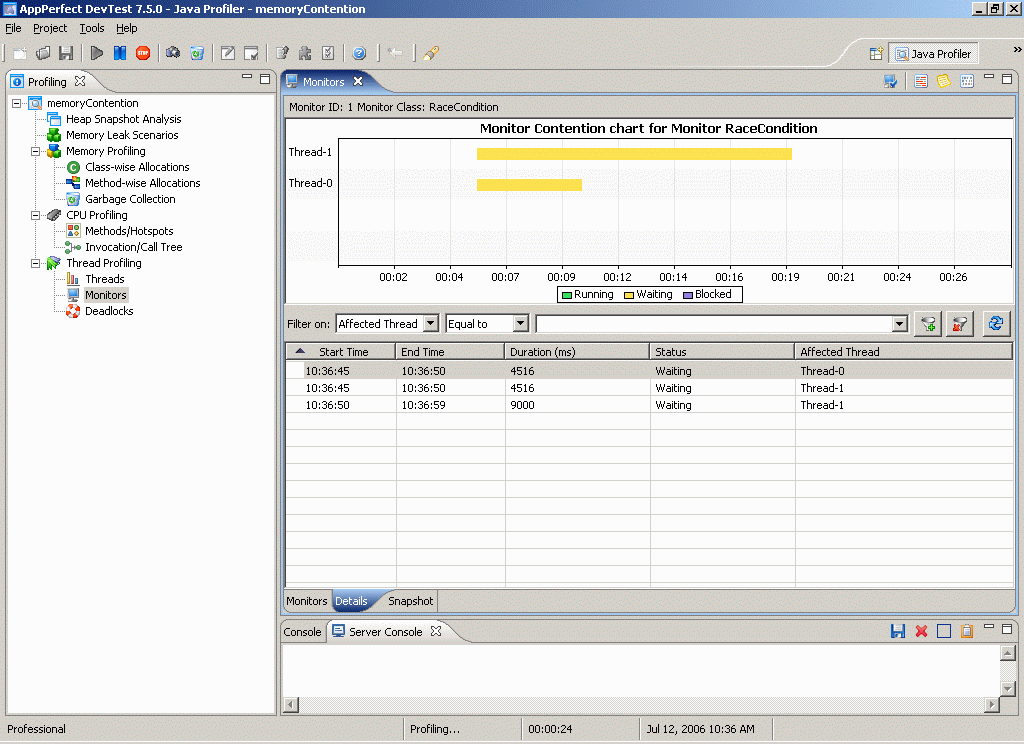
- Stop Profiling by selecting Project -> Stop.
- Click Yes to stop profiling.
- Click No to collect information from the target application.